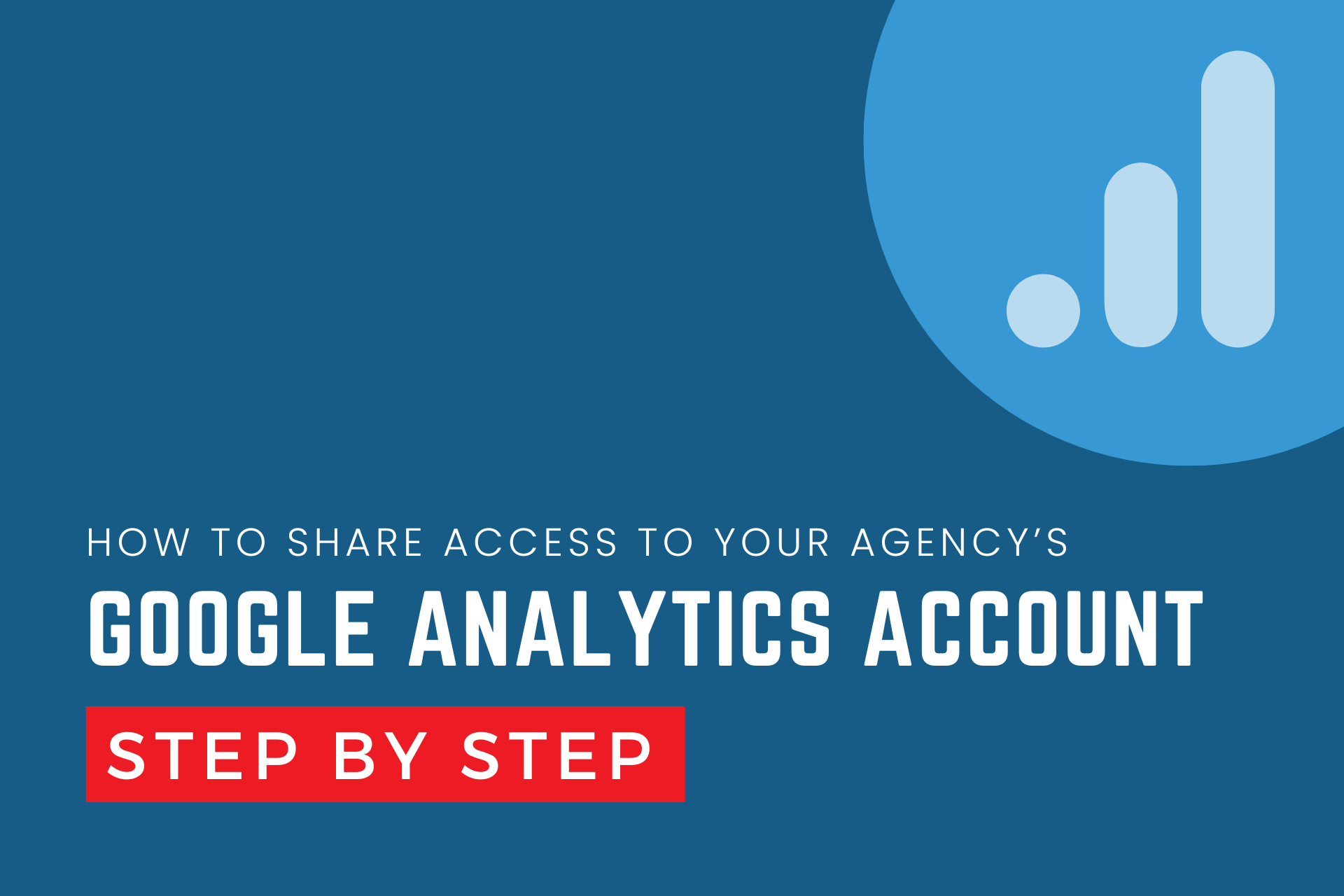Introduction
Google Analytics is an essential tool for any business owner or marketer looking to track and analyze their website traffic. Sharing access to your Google Analytics account with your team members or an external agency can help enhance your marketing efforts, providing insights that drive decision-making. This blog post will guide you through the process of sharing access safely and efficiently.
Understanding User Permissions
Before you begin adding users to your Google Analytics account, it’s important to understand the different types of permissions available. Google Analytics offers four levels of user permissions: Read & Analyze, Collaborate, Edit, and Manage Users. Each level provides different capabilities:
- Read & Analyze: Allows users to view reports and configuration data.
- Collaborate: Users can create personal assets such as dashboards and annotations and share them.
- Edit: Grants permissions to manage accounts, properties, views, filters, goals, etc., apart from managing users.
- Manage Users: Allows adding, removing, and assigning permissions to users.
Adding a New User
To add a new user to your Google Analytics account, follow these simple steps. Remember, you need to have administrative access to add or modify user permissions.
Step-by-step Guide
- Log into your Google Analytics account and select the appropriate account under the “Admin” tab.
- In the “Account,” “Property,” or “View” column (depending on the level of access you want to grant), click on “User Management.”
- Click on the “+” button, then select “Add users.”
- Enter the email address of the user you want to grant access to (the email must be associated with a Google account).
- Choose the appropriate permissions for this user.
- Click “Add” to complete the setup.
Best Practices for Sharing Access
When sharing access to your Google Analytics account, it’s crucial to follow best practices to maintain the security and integrity of your data:
- Limit Access: Only grant the level of access that the user needs to perform their tasks.
- Regularly Review Permissions: Check user permissions periodically to ensure they are still appropriate.
- Use Google Groups: For large teams, consider using Google Groups to manage access more efficiently. This way, you can add or remove users from the group instead of managing permissions individually.
Monitoring and Managing Users
After adding new users, it’s important to monitor their activity to ensure that they are using their access appropriately. Google Analytics provides audit trail features that can help you track changes made by users.
Tips for Effective Management:
- Regularly check the audit trail for any unexpected changes.
- Set up alerts for unusual activity.
- Communicate clear guidelines on how the Google Analytics account should be used.
Conclusion
Sharing access to your Google Analytics account enables collaboration and maximizes the insights you can gain from your data. By understanding the different permissions, carefully managing user access, and regularly monitoring activity, you can protect your data while benefiting from teamwork and expert analysis.