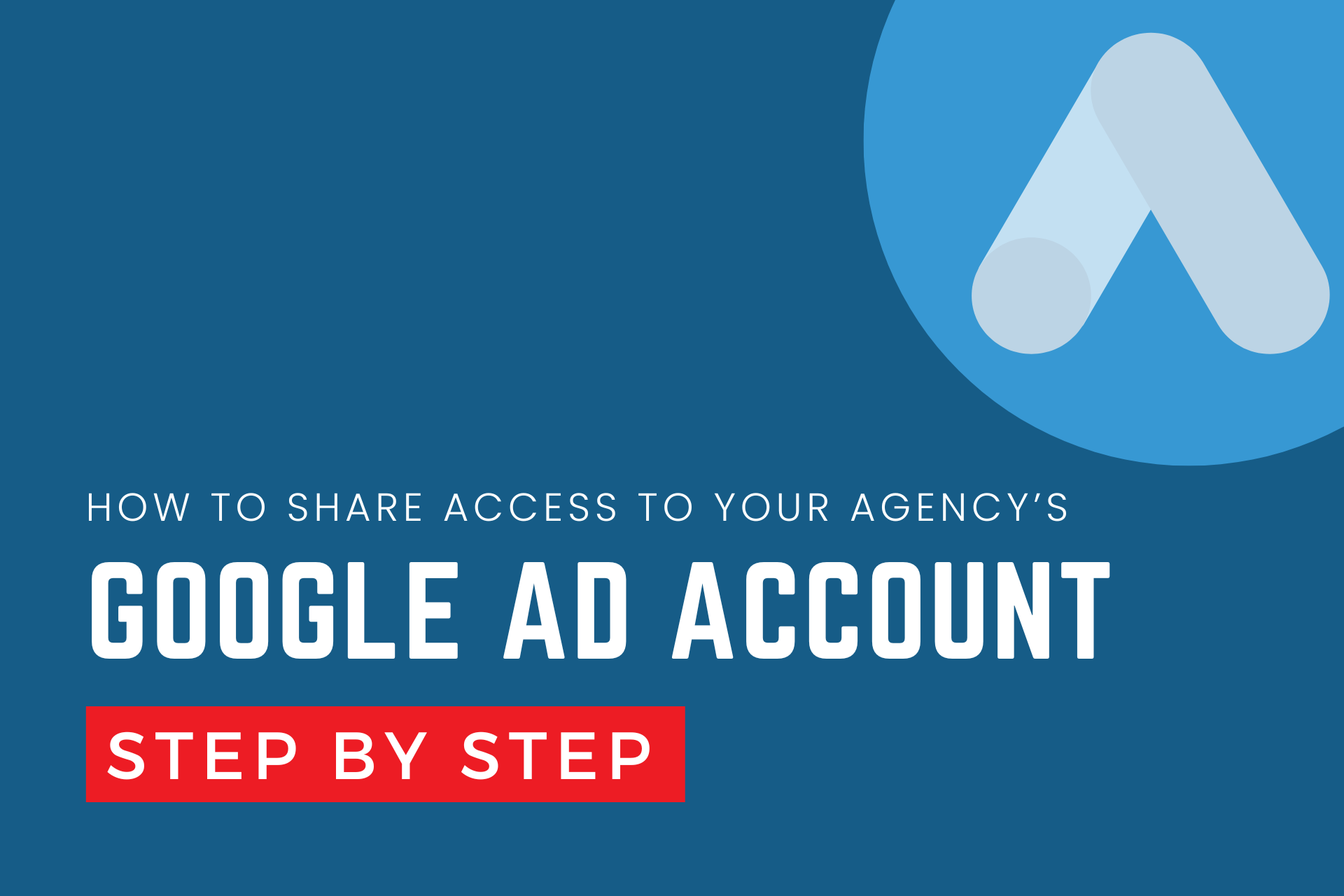Managing a Google Ads account often requires collaboration with team members or external partners such as marketing agencies or consultants. Granting access to your Google Ads account can help streamline workflows, enhance campaign management, and ensure all stakeholders can contribute effectively. Below, we’ll explore how to share access to your Google Ads account safely and efficiently, broken down into four key sections.
Understanding User Access Levels
Before adding users to your Google Ads account, it’s crucial to understand the different access levels and what each permits the user to do. Google Ads offers several levels of access to accommodate various roles:
- Email-only access: Allows the user to receive reports, alerts, and notifications via email without being able to log in to the Google Ads account.
- Read-only access: Users can view and run reports without making any changes to the account.
- Standard access: Users can make changes to campaigns and manage ads but cannot change user roles or settings.
- Admin access: This is the highest level of access, where users can manage all aspects of Google Ads accounts, including changing user roles and settings.
Choosing the correct access level for new users is essential for maintaining control over your account while enabling collaboration.
How to Add Users to Your Google Ads Account
Adding users to your Google Ads account is a straightforward process. Here’s how to do it:
- Sign in to your Google Ads account.
- Navigate to the “Tools & Settings” menu. From here, find the ‘Setup’ section and click on “Access and security.”
- Click the plus button (+) to add a new user. This action opens a form where you can enter the user’s email address.
- Select the appropriate access level. Choose from the options based on your needs (email-only, read-only, standard, or admin).
- Send the invitation. The user will receive an email invitation to join your Google Ads account. They must accept the invitation to be granted access.
Best Practices for Managing Users
When managing users in your Google Ads account, consider the following best practices:
- Regularly review user access: Periodically check who has access to your account and adjust their permissions as necessary. This practice helps keep your account secure.
- Use Google Groups: If you frequently need to add and remove users, consider using Google Groups. This way, you can manage access for groups of users more efficiently.
- Limit admin access: Only grant admin access to users who truly need it. This level of access should be reserved for trusted individuals who require full control over the account.
Understanding and Managing API Access
If your organization uses custom or third-party software to manage Google Ads, API access may be necessary. Here’s how to handle API access:
- Enable API access in your Google Ads account: Go to “Tools & Settings,” then “Setup,” and select “API Center.” From there, you can enable API access.
- Create credentials: Depending on your software or service provider’s requirements, you may need to generate credentials such as an API token.
- Set permissions: Like with user roles, ensure that API permissions are set according to the principle of least privilege—only grant enough access to perform necessary tasks.
Conclusion
Sharing access to your Google Ads account doesn’t have to be complicated. By understanding the different roles and access levels, following a structured process to add users, and implementing best practices for user and API management, you can enhance collaboration while keeping your account secure. Whether you’re working with in-house team members or external agencies, these steps will help ensure that everyone has the right level of access to drive your advertising goals forward.